Identifying NVR Internet Issues and Common Problems:
- Ping the DDNS or IP address to check for connectivity. Use Command Prompt (CMD) and type "ping [DDNS or IP address]".
- If there's no result, it could be a DDNS issue, an internet issue, or a firewall blocking the connection.
Common issues and solutions:
- a. Request the building superintendent to reboot the modem, router, and NVR.
- b. Contact the ISP to ensure the modem is in bridge mode and that there are no service outages.
- c. Check if there's a firewall blocking the connection, and adjust settings accordingly.
- d. Ask the building superintendent for a public IP address to determine if the DDNS is the problem.
- e. Run an Nmap scan to identify potential network issues or blocked ports. f. Verify that the router's firmware is up-to-date.
- If you get a result from the ping, it may indicate a port issue or a misconfiguration on the NVR or router.
Common issues and solutions:
- a. Check UPnP settings on both the NVR and the router.
- b. Ensure that UPnP on the NVR side is set to manual and that the ports are correctly configured.
- c. Verify that port forwarding rules on the router match the NVR's settings.
- d. Confirm that the NVR's IP address falls within the router's DHCP range, or set up a static IP address for the NVR.
- e. Inspect the router and NVR logs for error messages or clues about connectivity issues.
- f. Check for IP address conflicts or duplicate MAC addresses within the network.
No Comments